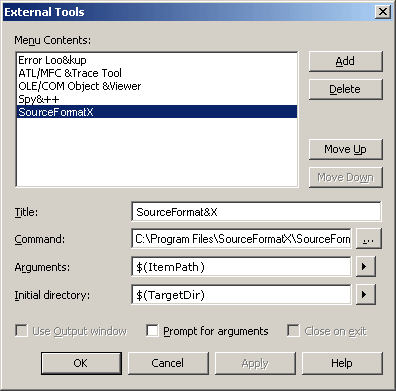1. Click "Tools" -> "External Tools". 2. In the "External Tools" dialog box, choose "Add", and enter "SourceFormatX" for the menu option in the Title box. 3. Type an ampersand before one of the letters in the tool name to create an accelerator key for the command when it appears on the Tools menu. For example, if you use "SourceFormat&X", the letter 'x' will be the accelerator key. 4. In the "Command" box, enter the path to SourceFormatX.exe, or choose Browse to navigate to it. 5. Fill in the form as show below: (Assuming you installed SourceFormatX code indenter in C:\Program Files\SourceFormatX\)
6. Click "OK" to save settings.
1. On the "Tools" menu, choose "Options". 2. Choose "Keyboard" from the "Environment" page. 3. In the "Show commands containing" list, type "Tools". 4. In the "Command names" list, scroll to the "External Command 1" entry. 5. Place the cursor in the "Press shortcut keys" text box, and then press Ctrl+Alt+T to assign it to SourceFormatX. 6. Choose "Add", then click "OK" to save settings.
1. Using Ctrl+Alt+T. 2. By clicking "Tools" -> "SourceFormatX".
|
||||||||||