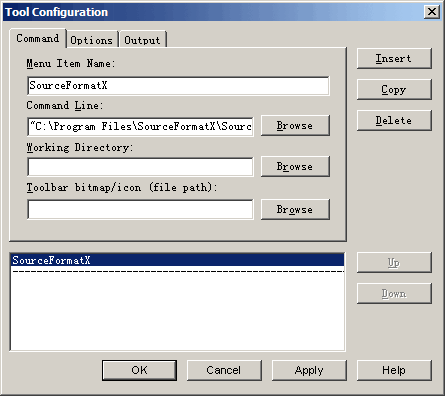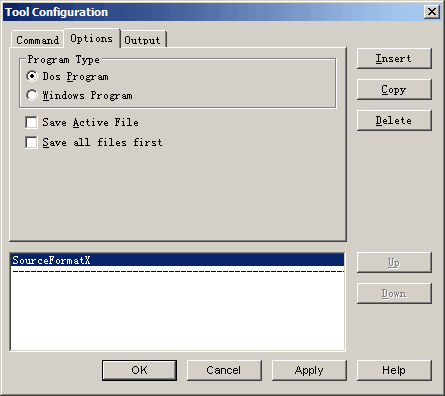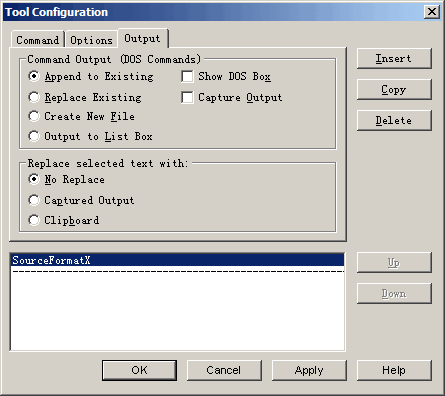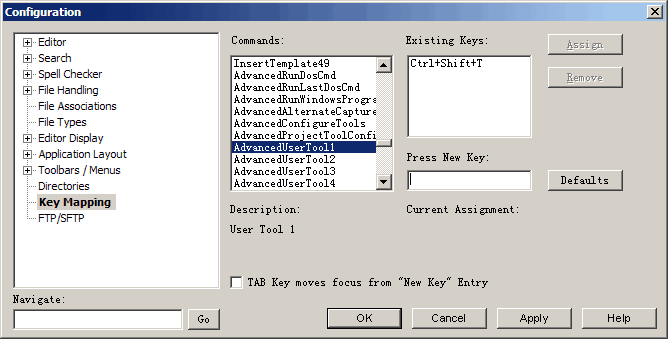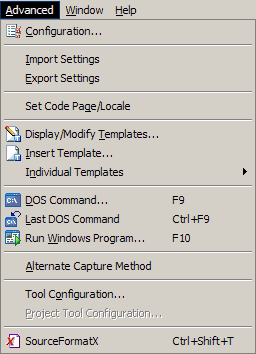|
UltraEditとの連携・統合 |

 |
|
|
|
 |
ソースコードを整形するために UltraEdit に SourceFormatX を統合しなさい。
この指示は SourceFormatX ソースコード整形ツールを使用して UltraEdit 32 の現在のソースファイルを整形することを可能にする。私達は UltraEdit 12.00 を使用した、そうより古いの使用すればまた更に新版そして複数のスクリーンショットかメニュー項目は私達の記述と異なるかもしれない。
|
 Add a Tool Menu that will invoke SourceFormatX code formatter
Add a Tool Menu that will invoke SourceFormatX code formatter
1. Click "Advanced" -> "Tool Configuration...".
2. Click the "Insert" button in the "Command" page to add a new tool menu.
3. Assuming you installed SourceFormatX code indenter in C:\Program Files\SourceFormatX\, fill in the form as show below:
- Menu Item Name: SourceFormatX
- Command Line: "C:\Program Files\SourceFormatX\SourceFormatX.exe" %F
(Please note you need to put two double quotes before and after the path of SourceFormatX.exe file.)
- Working Directory: (Leave blank)
- Toolbar Bitmap/Icon: (Leave blank, or you can specify an icon for it.)
(Right click to download the .ico icon file of SourceFormatX.)
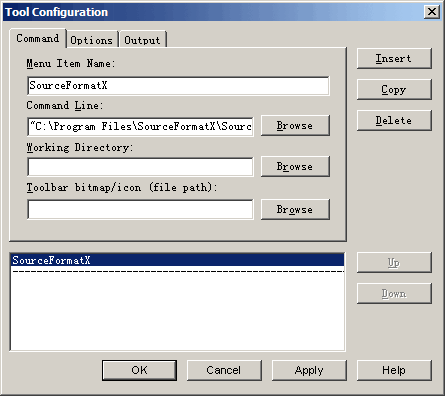
 Options and Output Settings
Options and Output Settings
1. Click the "Options" page then uncheck the "Save Active File" checkbox.
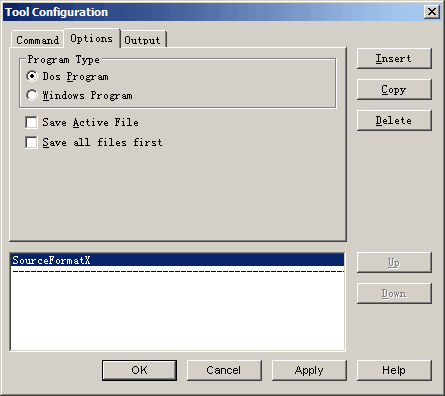
2. Click the "Output" page then uncheck the "Capture Output" checkbox.
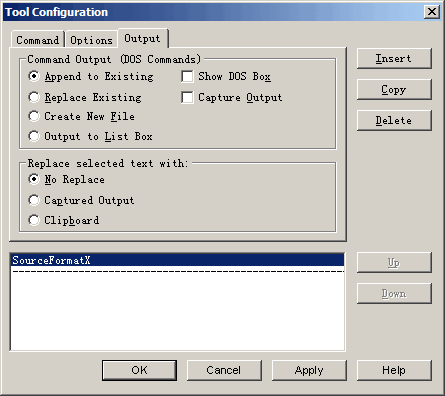
3. Click "OK" to save settings.
 Add a keymapping so you can invoke SourceFormatX using Ctrl+Shift+T
Add a keymapping so you can invoke SourceFormatX using Ctrl+Shift+T
1. Click "Advanced" -> "Configuration...".
2. Select the "Key Mapping" item.
3. Scroll the "Commands" box to "AdvancedUserTool1", assign new key "Ctrl+Shift+T" or other keys.
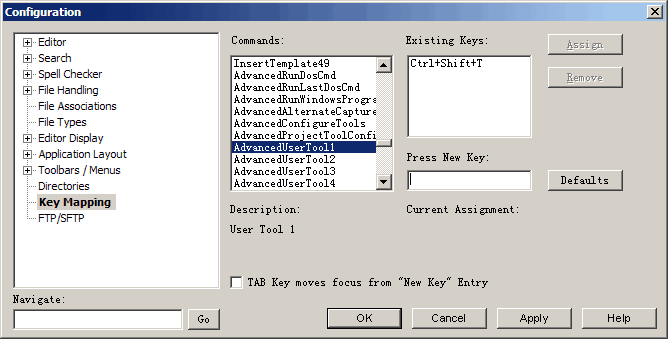
4. Click "Assign", then click "OK".
 You may now invoke the command line tool of SourceFormatX code beautifier by two ways:
You may now invoke the command line tool of SourceFormatX code beautifier by two ways:
1. Using Ctrl+Shift+T
2. By clicking "Advanced" -> "SourceFormatX".
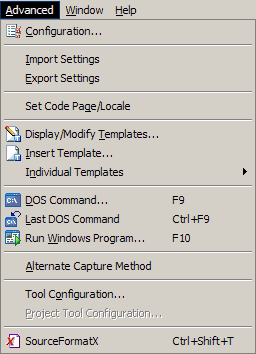
 もう時間を無駄にする必要はありません。 今すぐ体験版をお試しいただけます!
もう時間を無駄にする必要はありません。 今すぐ体験版をお試しいただけます!
|